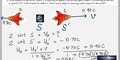Fix Kernel Panic Not Syncing After Upgrade
Steps:
- Turn off the system completely.
- Turn system back on.
- Immediately after the System Manufacture Logo or Boot Message Press Shift to goto Grub options. Or You can force kill the system with power button and turn it back on, the Grub menu should appear.
- Choose Advance option For Ubuntu.
- A selection menu should appear with list of kernels installed on the system, take note of the version number of the latest kernel ( Usually the First one) choose the recovery option of the old kernel (one with lower version number of the first one, normally the fourth 4th option).
- Another list of options should appear, choose root : Drop to to root shell option, if you set root account password enter that here else press enter.
- Execute the following commands:
- mount -o remount,rw /
- mkinitramfs -o /boot/initrd.img-{kerner_version}-generic {kernel_version}-generic
- update-grub
Here {Kernel_version} is the kernel version number you take note of in step 5 (The Problematic kernel, latest installed one). Reboot the System that is it, you're all set and ready to continue your work flow. Hopes That Helps.
 BASIC GENERAL INFORMATION FOR GNU/LINUX NEWBIE.
BASIC GENERAL INFORMATION FOR GNU/LINUX NEWBIE.

One child, one teacher, one book, one pen can change the world.
---Malala Yousafzai
Do you want to get informed about new articles?